In the past week, I was deeply focused on optimizing my workspace and simplifying the way I work. It was surprising to me to find out that out of habit I have turned some of my otherwise easy tasks into unnecessary repetitive sequences of actions.
When I analyzed the whole daily routine I have set up from the
perspective of productivity, I discovered that many of my actions can be automated or avoided altogether.
This would be a long process continuing for weeks from now, and I'll certainly share the results and give you my best knowledge to help you optimize your own work responsibilities.
No doubt, to boost productivity we need tools. The one I've discovered recently, and kind of regret I haven't searched for it earlier, is called Ditto clipboard manager.
In this post, we'll dive into exploring the tool and how you can use it to manage your copied data. By the end of the post, you'll know why this clipboard manager must definitely be one of your go-to apps when it comes to quickly navigating your workflow.
The reason I haven't come across this app before despite being a fan of productivity software and tools, is that I was using a
text expander for similar purposes.
How Ditto Clipboard Tool Works
Ditto for managing your clipboard is an app with a friendly interface that you can use to locate all your previously copied content. It stores the data in clips, that you can access and edit at any time while working on a freelance project.
The tool simplifies the way you copy and paste your information, and helps you speed up complicated tasks. It works in the background storing data for you, and you can easily search and find it using Ditto's search feature.
You can keep it on top of other items for easier access and sort the clips so that the ones you use most often are at the top. It's an incredible tool for freelancers to better up their copy-paste habits, and avoid wasting unnecessary time.
Benefits of Using Ditto Clipboard Manager
Saving Time
I put time at the top of the list because it's the most valuable resource. With Ditto, you can stop copying the same texts over and over again, and double-click on them from the app's interface instead.
Firstly, you are saving time to select the text you want to copy, then the actual copying. If the place you want to paste is located in another tab, file, or folder, you need to navigate to it which also takes time.
It might not seem like a big saving of time when you look at the process individually. But if you analyze the whole habit and the fact that you will be copying and pasting multiple times daily, it's all worth it.
Reduced Frustration
Let's be honest about it, computers often make us frustrated. Do you remember that info you copied and the moment you pasted it, you realized that it was overwritten by your next copied item?
And then you needed to go back and copy it again. This is an exercise for patient people. If you do it too many times, though, you might lose some of your coolness.
The less amount of actions you take due to the simplified way of copy-pasting provided by this clipboard manager will lead to less boredom and frustration with repetitive tasks.
Helpful Customization Features
We've already touched on some of the features, like
searching, and editing, but there's much more to Ditto that will help you adjust it to your needs.
If you have a list of clips that you use in your freelance work, then you can import it. That's what I did when I transferred all my snippets from my text expander tool to the Ditto tool.
You can adjust the transparency, you have different options for performing the searches. The list of features is long, but the interface is so user-friendly that you can easily find the one you are looking for.
I'm still discovering some of these myself, and soon I'll be able to be even faster with my workflow. Spend time going through the menus and experimenting with the options to find the most optimized setup.
What Are the Unique Features of Ditto Clipboard Manager
One of the unique options this clipboard management tool offers is enhanced searching for your clips. You have various ways to perform the search, using Wildcard search, regular expressions, using the full text or contained text, etc.
If you choose to add a new clip, you'll be presented to the Ditto Editor where you can enter your information, save it, and then use it whenever you need it.
For example, you can use the feature Special Paste to convert the text to Upper case, Camel case, sentence case, and a bunch of other helpful types of text.
Inside the clips, you can change the font and the formatting to make the text according to your choice. There is so much you can do if you start exploring the features, and you can hardly use all of them.
What to Consider Before Deciding to Use Ditto Clipboard Manager
Even the best tools out there have their setbacks and stuff that we need to think over before jumping into them deeply and taking full advantage. Ditto is an amazing tool, however, we have a few examinations to make before deciding whether to install it.
Learning Time
One of the major setbacks when switching to a new tool is the time required to get to know the app and set it up according to your preferences.
If you haven't used many tools so far as a freelancer, it might be overwhelming at first to find the exact options quickly.
It's a valid consideration to have to discover whether this clipboard manager is the right fit for you. Compared to the other tools I've used so far, this one is very intuitive, and another advantage is that you don't have to learn everything in a single day.
Security
If you access Ditto Clipboard Manager's official website to download the app, you will see a list of functionalities it offers. One of the items mentions data encryption.
Data is encrypted when sent over the network
What does that mean? In simple words, your data is protected up to a certain extent. However, since this is a clipboard tool, and the information is stored in clips (e.g. short text entries), anyone who is using your computer can easily access them.
It's best to avoid copying passwords while running the tool in the background, as that may impose a security risk. Make sure you refrain from copying or adding sensitive information to the tool to stay on the safe side.
What Tasks Can Freelancers Manage with Ditto Clipboard Manager
When it comes to freelancing, you will quickly realize that you'll be dealing with large amounts of information daily. That will lead you to a valid concern: how to manage and store this data in an organized and yet simple way.
That's what you can use Ditto for. It will help you reduce most of the repetitive actions you will make as a freelancer, and provide you with the functionalities to do so.
Here are a few examples:
↦ If you use the same email template you can save it in a clip, and then easily paste it while sending messages to coworkers, clients, or managers.
↦ You can save links to websites you visit often or the ones you copy often, to avoid extra effort in the process.
↦ Emojis - you can save a sequence of emojis in a clip so that you don't have to select each one individually, especially if you are on a platform that doesn't provide an emoji search feature.
↦ Often used short phrases and greetings - such as "Thanks", "Good morning!", "Great work!", etc. This saves time and keystrokes. You'll type less, and your fingers will thank you. So will your laptop keyboard.
Conclusion
Ditto clipboard manager is an incredibly useful tool for you as a beginner freelancer if you are looking to make the most of your time and projects.
It provides an easy-to-use interface and a range of features that make it invaluable in managing your workload as a freelancer.
With Ditto, you can rest assured that your projects will be managed in a timely and efficient manner.
Do you use the Ditto clipboard tool or another tool for simplifying data entry? Let us know in the comments below!



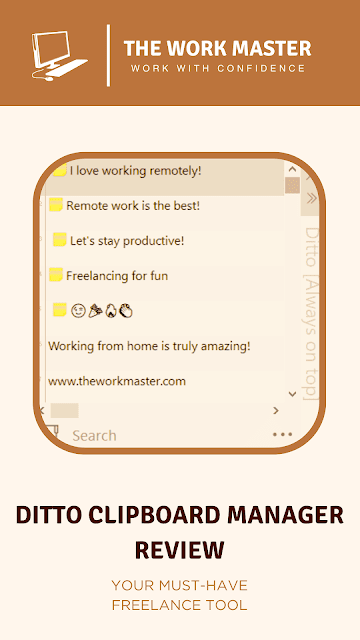
I never heard about this before! Thank you so much going sharing, I'm going to check Ditto out!
ReplyDelete